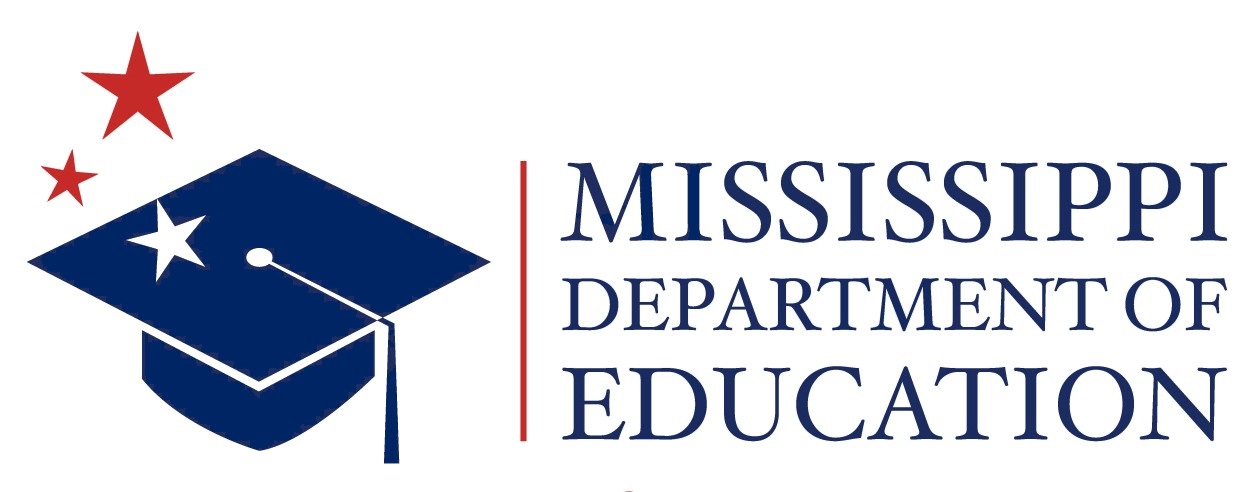Student: Monthly Attendance Pre-Approved Report
This report should be run when a school has a successful file. The report is run from the holding area where all student data sits until the district has been approved. The data on this report should be checked before approving the school for the reporting month.
Student: Monthly Attendance Post-Approved Report
The report is run from the permanent area. The report looks the same as the Pre-Approved report. The User must select the Reporting Period and School Year when generating this report. The attendance data will be aggregated to the district level when run for all schools in the district.
Student: Holding Area Absences Report
This report lists the MSIS ID, student name, SSN, grade, birth date, each day the student was absent, and whether the absence was excused or unexcused. The report is sorted by grade, by student name. This report is run against the Holding Area so that you can see the absences that you are reporting for a reporting month before you approve the month. This allows you to verify the data before approving the school for the reporting month.
Student: Student Roster Holding Area Report
This report lists the student's name, MSIS ID, and grade level alphabetically by school based on data in the Holding Area. This allows you to see the students that were sent in on the MSD file. The District Student Administrators and School Student Administrators have rights to run this report.
Student: Student Transfer FROM Report
The Student Transfer FROM Report is a monthly report that lists the students that transferred from one district to another district or from one school to another within a district. The user must specify a range of months when generating this report. The report shows the students who withdrew from your school or district during the time range specified for the report. The report is sorted by transfer from district number, then by transfer from school number, and then by student last name.
Student: Student Transfer TO Report
The Student Transfer TO Report is a monthly report that lists the students that transferred into one district from another district or into one school from another within a district. The user must specify a range of months when generating this report. The report shows the students who entered into your school or district during the time range specified for the report. The report is sorted by transfer into district number, then by transfer into school number, and then by student last name.
Student: Student Release FROM Report
The Student Release FROM Report is a monthly report that lists the students that were released from one district to another district or from one school to another within a district. The user must specify a range of months when generating this report. The report shows the students who withdrew from your school or district and the new district/school has not completed the transfer. The report is sorted by transfer from district number, then by transfer from school number, and then by MSIS ID.
Student: Student Release TO Report
The Student Release TO Report is a monthly report that lists the students that were released to one district from another district or to one school from another within a district. The user must specify a range of months when generating this report. The report shows the students who have been released to your school or district and your district/school has not completed the transfer. The report is sorted by transfer to district number, then by transfer to school number, and then by MSIS ID.
Personnel: Summer Program Detail Personnel Listing Report
If a school in your district teaches Summer School then data must be entered on the Summer Program Entry screen by June 30th for the Office of Accreditation. The report can be run for one school or all schools in a district. The report lists the employees entered on the Summer Program screen along with their certification data.
Personnel: General Schedule Listing
Employee Listing Report will be generated using the data provided by the District offices. This report is a replication of the Blank General/Schedule Employee Entry Form, but with the data filled in. You must select a school. The report can only be run for one school at a time. If the report generates more than 200 pages you may need to print 100 pages at a time. If an inactive employee is in the file, the employee status on the report will be "Inactive".
Personnel: Employee Race/Gender Report
This report shows the race/gender breakdown of all employees for each school selected. The report can be run for one school or all schools in a district.
Personnel: Detail Personnel Listing
Detail Personnel Listing Report will be generated using the data provided by the District offices. This report is run for the whole district. This report prints all employees from the district with all personnel data and certification data where applicable. You can choose to print the Employee SSN or not and salary or not. If the report generates more than 200 pages you may need to print 100 pages at a time. This report can also be run from Personnel Snap Shot data after personnel is finalized in January by going to REPORTS>PERSONNEL SNAP SHOT>DETAIL PERSONNEL LISTING. A user with District Personnel rights must run this report.
Personnel: User Defined Report
If the district is entering something in the User Define Field on the District Info screen then the district run this report to list the employees with the specified characters in this field.
Personnel: Class Overload Report
The report can be run for one school or all schools in a district. This report only addresses enrollment in grades 01 - 04 (Standard 34.2). The report will show employee level, school level and district level deficiencies.
Personnel :Teacher Schedule Matching
The Students Matching Teachers Schedule Report prints the MSIS ID and student name for student schedules that match the teachers' schedules on period number , course code, term/semester, teacher SSN, and school year. Non-teaching courses such as Study Hall are not included on this report. It currently only looks at semester 1 data.
Personnel: MAEP Approval Dates by District Name Report
The report shows the Personnel Approval Date, MAEP Submission Date and Approval Dates for Vocational, SPED, and Gifted. If run for more than one district, the districts are listed in alphabetical order.
Personnel: MAEP Approval Dates by MAEP Submission Date Report
The report shows the Personnel Approval Date, MAEP Submission Date and Approval Dates for Vocational, SPED, and Gifted. If run for more than one district, the districts are listed in submission date order.
Personnel: Required Courses Report
The report can be run for one school or all schools in a district. This report outlines the required 33 units in each high school (Standard 32 and Appendix B).
Personnel: Accreditation Edit Report
The report can be run for one school or all schools in a district. This report addresses most standards, including some overloads. The report will show employee level, school level and district level deficiencies.
Personnel: Minimum Program TU Edit
The Teacher Unit Edit prints employees with all their personnel information and certificate information where applicable, and messages. You can select to run for All, Selected, Not Selected, Error, or Voc Mismatched, and Program Type of All, Regular, Vocational, SPED, or Gifted. This report can also be run from Personnel Snap Shot data after personnel is finalized in January by going to REPORTS>PERSONNEL SNAP SHOT>MINIMUM PROGRAM>TU EDIT.
Personnel: Teacher Schedule Not Matching
The Students Not Matching Teachers Schedule Report prints the MSIS ID and student name for student schedules that do not match the teachers' schedules on period number, course code, term/semester, teacher SSN, and school year. The period number, course code, and term/semester printed on the report are from the student's schedule. Non-teaching courses such as Study Hall are not included on this report. It currently only looks at semester 1 data.
Personnel: Minimum Program Selected Listing
The Minimum Program Selected Listing Report prints the employee name, M.P. Class, M.P. Percent, M.P. Salary, all by Program Type. This report can also be run from Personnel Snap Shot data after personnel is finalized in January by going to REPORTS>PERSONNEL SNAP SHOT>MINIMUM PROGRAM>SELECT MP LISTING.
Personnel: TU Error List Report
The user can run the report for All programs, or select to run for Vocational, SPED, or Gifted only.